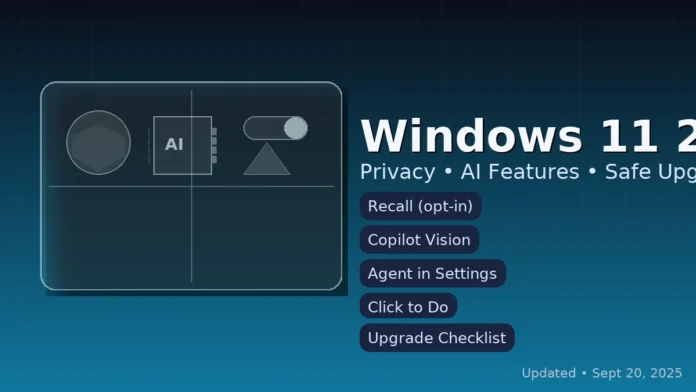Upgrading to Windows 11 24H2? You’ve got questions. Privacy? Compatibility? Safe updates? We’ve got you covered. No tech jargon, just real talk. Think of this as a chat over coffee, not a lecture. Let’s make this upgrade stress-free together. You’re not alone. Lots of folks wonder the same things. Ready?
Recall: Your Privacy, Your Control
Recall is totally optional. No pressure at all! Go to Settings > Privacy & security > Recall & snapshots. Saving snapshots is off by default. Only turn it on if you’re comfortable. Then set up Windows Hello—face, fingerprint, or PIN. Every time you open Recall, you’ll need to verify yourself. All snapshots are encrypted and locked behind your Windows Hello. Super secure, right?
Don’t want certain stuff saved? Use Pause, Delete all snapshots, or add exclusions for apps you don’t want tracked. Turn on sensitive info filtering so credit card numbers or passwords aren’t saved. Device encryption must be active. Check BitLocker if you’re unsure. Not into Recall? Just turn it off in Settings. Done. No hassle, no fuss. You’re in control every step of the way. Seriously, it’s that simple!
Copilot Vision: Share What You Want, When You Want
Copilot Vision is super simple. Open Copilot on Windows, click the glasses icon, then pick the app window you want to share. A little toolbar pops up. Just click Stop anytime. Works with most apps. Start fresh whenever you need. Worried about privacy? Don’t be. Microsoft only logs the AI’s responses for safety. Your inputs, images, and shared content stay private and get deleted after. Plus, you can clear your chat history anytime. Total peace of mind.
Control the flow with Copilot’s privacy settings. Opt out of personalized ads. Review if chats are used for training. Keep Vision sessions intentional. Only share what you need, when you need it. It’s like having a friendly helper that respects your boundaries. You’re in charge. Always.
Is Your PC Copilot+ Ready? Let’s Find Out
Copilot+ features like Recall and Click to Do need a special NPU (around 40 TOPS) and modern specs. If your PC doesn’t have it, you won’t see those features. But don’t worry. Vision works on most devices through Copilot on Windows. How to check? Open Task Manager > Performance. Look for NPU entry. If not there, check Device Manager or your PC’s specs online. Easy peasy!
Not all PCs are created equal. Intel and AMD devices get some features over time. Copilot+ features stay limited to those with the right NPU. When upgrading, focus on who needs it most. Creative pros might love new AI tools. Others can stick with Vision. Just know your hardware before diving in. You’ve got this!
Before You Update: The Must-Do Checklist
First, check the Windows release health page for known issues. Microsoft lifted a hold on September 11. Eligible devices should get the update within 48 hours. Always good to check first! Using old network shares like SMBv1? Recent updates might break them. Check with your vendor or switch to modern SMB if possible. Better safe than sorry.
Got special audio gear or gaming software? Drivers sometimes lag behind updates. Check vendor sites for new drivers. Then try Windows Update again. If it was held before, wait up to two days for the update to pop up. Green light? Fully patched 23H2, no legacy SMB, drivers confirmed. Yellow light? Niche hardware or company policies. Red light? Hold off if you rely on SMBv1 or unresolved issues. Take it slow. Your PC will thank you.
After the Update: Quick Checks to Stay Safe
First, do a quick privacy pass. Head to Recall settings, Click to Do, and Copilot controls. Confirm everything’s set how you want. Then check Activity history, app permissions, and Diagnostics & feedback in Settings. Test your PC’s basics: boot up, sleep mode, camera, audio, and Wi-Fi. If anything feels off, check the latest cumulative update notes or vendor drivers. It’s like a quick health check for your system. Takes 5 minutes but gives you peace of mind. No need to panic. Most issues are minor and fixable. Just take it step by step. You’ve got this!
Windows 10 Users: What You Need to Know
Windows 10 support ends October 14, 2025. Extended Security Updates are available if you need time. Plan ahead. Back up, test a pilot device, and migrate when hardware and apps are ready. No rush, but start planning now. Think of it as a gentle transition. Your current PC might still work. Moving to Windows 11 unlocks new features and better security. Just take it step by step. Backup everything first. Test one device. Then roll out to the rest. Easy as pie!
Click to Do & Settings Agent: Your New Best Friends
You can resize a window or fix Wi-Fi with a single click. That’s the power of these features. They’re like having a personal assistant right in your OS. Try them out. You’ll wonder how you ever lived without them.
Use Snipping Tool to trigger Click to Do. Then ask Copilot for help in Word or 365. Enterprise policies stay respected. Perfect for work. These tools save minutes daily. Multiply that by users and weeks. You’ll see real time savings. Start small. Build confidence. Enjoy the ease.
Security & Adoption Tips for Teams
Recall is opt-in with Windows Hello and encryption. Admins can set policies to restrict features. Align with your company’s compliance needs. For teams: start with Vision for everyone. Test Settings agent on a small group. Use Click to Do on Copilot+ PCs. Track time saved and help desk tickets. Measure impact as you go. Think of it as a smooth rollout. No big bang, just steady progress. Your team will thank you for clear guidance. Privacy is built-in. Focus on getting work done.
Buying Guide: Should You Upgrade Now?
Want Copilot+ features now? Grab a Snapdragon X laptop. Prefer Intel or AMD? Wait until Q4 for more options. Either way, 24H2 is a solid upgrade. Long battery life? Yes. More choices later? Also yes. You decide what fits your needs. If you need cutting-edge AI today, go for Copilot+. If you want wider options, hold off a bit. Either path works. Just know your priorities. And hey, 24H2 is great even without Copilot+ features. It’s a solid foundation for whatever you need.
Final Thoughts: You’ve Got This!
Remember: privacy first, check your hardware, follow the checklist. With that, 24H2 is a breeze for most and easy for IT teams to manage. You’ve got this. Let’s make the upgrade smooth and stress-free. No more guesswork. Just clear steps, friendly advice, and real control. Take it slow. Enjoy the new features. Celebrate the upgrade. You’re not just updating software. You’re upgrading your experience. And that’s awesome. Go for it! Seriously, you’ve got everything you need right here. Take a deep breath. Follow the guide. Enjoy your new Windows 11
FAQs
Q: Is Recall turned on by default in 24H2?
A: No. Recall is opt-in. Go to Settings → Privacy & security → Recall & snapshots. Set up Windows Hello first. You can pause snapshots, delete history, add app/site exclusions, and enable sensitive-info filtering anytime.
Q: Do I need a Copilot+ PC to install 24H2?
A: No. 24H2 installs on any Windows-11-compatible PC. Only some AI features need Copilot+ hardware with an NPU; the core update works on regular PCs.
Q: How do I check if I’m on version 24H2?
A: Open Settings → System → About → Windows specifications and confirm it shows Version: 24H2.
Q: How much free space should I have before upgrading?
A: Keep 25–30 GB free to be safe. The download plus temporary files can exceed 10 GB.
Q: What should I do before the upgrade?
A: Back up important files, create a System Restore point (or system image), update BIOS/firmware and key drivers (GPU, audio, network), unplug non-essential USB devices, and temporarily disable third-party antivirus during install.
Q: Can I roll back if something breaks?
A: Yes—within 10 days: Settings → System → Recovery → Go back. For a longer window, keep a full system image (advanced users can extend via DISM).
Q: How do I pause or delay Windows Updates after installing?
A: Go to Settings → Windows Update → Pause (up to 5 weeks). Use Advanced options for more control.
Q: Is my data encrypted by default?
A: On supported devices, Device encryption/BitLocker protects your drive. Check at Settings → Privacy & security → Device encryption (or BitLocker Device Encryption on Pro/Enterprise).
Q: Will my apps, printers, and peripherals still work?
A: Generally yes, but update OEM drivers—especially graphics, audio, and network—before or right after the upgrade. Also check your security software and printer/scanner utilities for 24H2-compatible versions.
Q: Can I install 24H2 with an ISO or USB?
A: Yes. Use Microsoft’s Media Creation Tool or the official ISO for an in-place upgrade or clean install. Create a bootable USB, verify the ISO, and back up first.